Login and Logout
In order to protect your private keys your profile is encrypted with a key derived
from your login name and pass phrase. Therefore before you can use your private
keys you must login to make the keys available to you. The login process is a process
to verify that you are the owner of the profile.
 Tip: It is a good idea to logout when
you are not using your keys. Tip: It is a good idea to logout when
you are not using your keys.
Login
For your convenience iSafeguard™ provides three ways to login: (1) from the
Start menu; (2) from the Windows Explorer context menu; and (3) from the desktop
icon. You may choose any one of the login methods, no differences.
As long as you are logged in, the certificates and private keys are available to
you for encrypting, decrypting, signing, and verifying. You can tell that you are
logged in by finding the golden lock icon in the right hand side of the taskbar
as shown in the figure below.
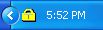
To login you may use any one of the following options:
To login from Windows Explorer
- Right click your mouse button on a file or folder;
- Select iSafeguard and then Login from the popup menu;
- Enter your login name and pass phrase in the login dialog box, and
then
- Click the OK button
To login from Start menu
- Click the Start button;
- Select Programs and then MXC Software iSafeguard, and then iSafeguard
Login;
- Enter your login name and pass phrase in the login dialog box, and
then
- Click the OK button
To login from the icon on your desktop
- Double click the icon MXC Software iSafeguard on your desktop;
- Enter your login name and pass phrase in the login dialog box, and
then
- Click the OK button
Logout
To logout you may use either one of the following options
To logout from Start menu
- Clicking the Start button;
- Select Programs and then MXC Software iSafeguard, and then iSafeguard
Logout;
To logout from the taskbar icon
- Locate the golden lock icon
 on the taskbar;
on the taskbar;
- Right click your mouse button on the golden lock icon;
- Select menu item Logout from the popup menu.
 Note: Some functions are available
even when you are not logged in if the functions do not need to access your private
keys and certificates. These functions include Wiping, Cleaning Free Space, Creating
non-PKI protected archives and Extracting non-PKI protected archives. Note: Some functions are available
even when you are not logged in if the functions do not need to access your private
keys and certificates. These functions include Wiping, Cleaning Free Space, Creating
non-PKI protected archives and Extracting non-PKI protected archives.
Automatic Logout
You can configure the software to logout automatically after a period of time of
inactivity.
To configure automatic logout
- Start the Change Options dialog.
- Click the Profile tab
- Enter the number of minutes of inactivity after which the logged-in user is logged
out authmatically
- Click the OK button
 Note: If there are iSafeguard™
windows open, such as Change Options, Crypto Properties, etc, that
uses keys and certificates in your profile, iSafeguard™ will not logout automatically
until these windows are closed. Note: If there are iSafeguard™
windows open, such as Change Options, Crypto Properties, etc, that
uses keys and certificates in your profile, iSafeguard™ will not logout automatically
until these windows are closed.
| 
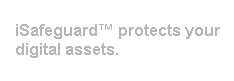
 Tip: It is a good idea to logout when
you are not using your keys.
Tip: It is a good idea to logout when
you are not using your keys. on the taskbar;
on the taskbar; Note: Some functions are available
even when you are not logged in if the functions do not need to access your private
keys and certificates. These functions include Wiping, Cleaning Free Space, Creating
non-PKI protected archives and Extracting non-PKI protected archives.
Note: Some functions are available
even when you are not logged in if the functions do not need to access your private
keys and certificates. These functions include Wiping, Cleaning Free Space, Creating
non-PKI protected archives and Extracting non-PKI protected archives.