 | 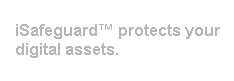 |
| Home | Solutions/Products | Deployment/Installation | About Cryptography | User Manual | Tutorial | FAQ |
|
Visit isafeguard.com to download iSafeguard v8 the New GenerationFileView Utility ProgramDoes your secure delete program really wipes the content of a file? You can use our free utility FileView to find out. Click here to download. How It WorksSimple. It first finds the clusters that a file occupies and then read the cluster content directly from the disk volume. Since the program directly accesses a disk volume you must login as an administrator to use it. Requirements
How To Use ItTo use the utility to verify if the content of a file is really wiped, follow the steps below:
You should see the contents are different. A good secure delete program should overwrite a file with a pattern and then overwrite it again with the complement of the pattern and finally overwrite the file with random data; this is one pass. The program should allow you to wipe a file with multiple passes. If you still see the content of the file or part of it then you should consider switching to use another secure delete program, such as iSafeguard™. | |||||||||||||||||||||||||||||||||||||||||||||||||||||||||||||
| Trademarks | Copyright ?2001-2007 MXC Software. All rights reserved. |